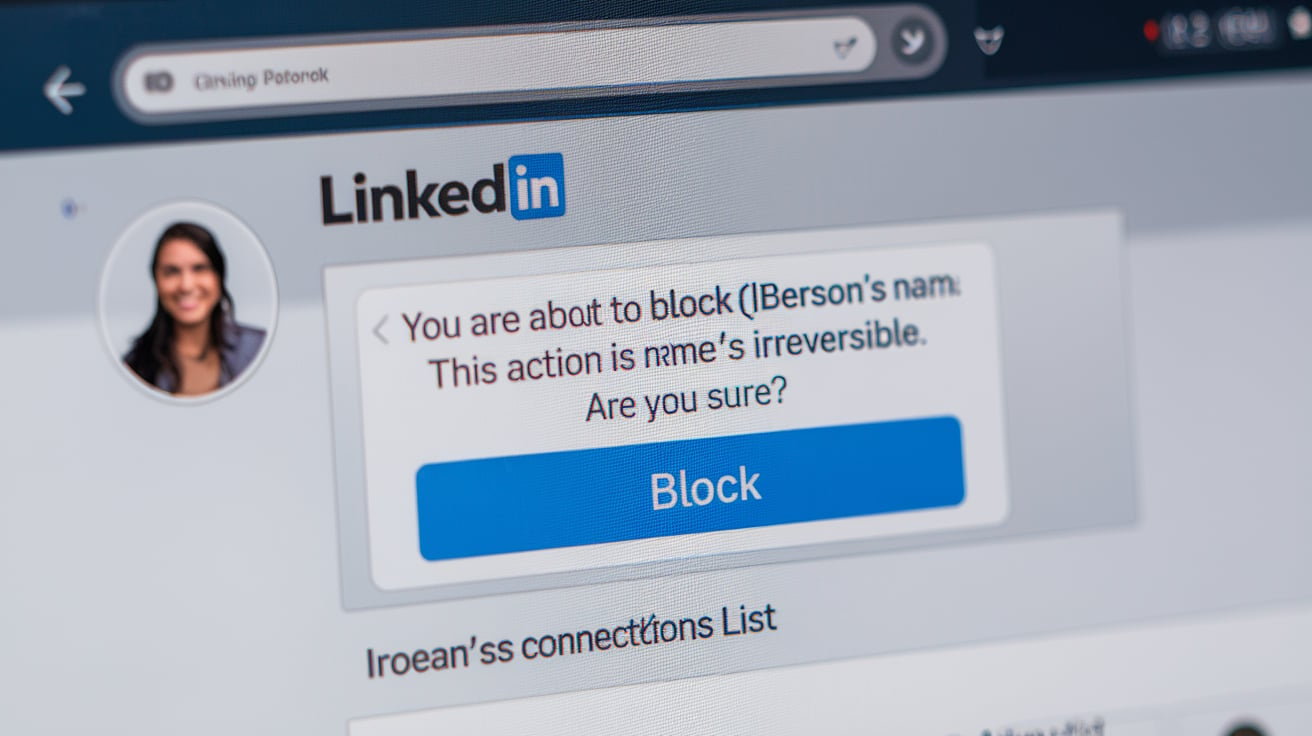Introduction
In today’s digital age, LinkedIn has become the go-to platform for professional networking, job hunting, and building relationships within your industry. While the platform offers countless opportunities to connect with colleagues, clients, and potential business partners, it’s not without its challenges. Occasionally, you may encounter individuals who make your experience less than pleasant, and you may find yourself wondering how to block someone on LinkedIn. Whether it’s due to unwanted messages, harassment, or simply not wanting to engage with a particular person, knowing how to block someone on LinkedIn is essential for maintaining a professional and positive online presence.
This comprehensive guide will walk you through the steps of blocking someone on LinkedIn, explain why it might be necessary, and explore its benefits. We will also cover the potential impact blocking someone can have on your profile and connections so that you can make an informed decision.
Why Should You Block Someone on LinkedIn?
Before diving into how to block someone on LinkedIn, it’s essential to understand when and why it may be necessary. LinkedIn is a platform where professional relationships are crucial, but sometimes these connections can turn problematic. Here are several reasons why you might choose to block someone:
- Unwanted Messages or Spam: If you’re receiving constant unsolicited messages, pitches, or spam, blocking the individual can stop the harassment and keep your inbox clutter-free.
- Harassment or Inappropriate Behavior: LinkedIn is a professional networking site, and inappropriate behavior, such as offensive comments or harassment, should not be tolerated. Blocking someone on LinkedIn can help protect your mental well-being and professional reputation.
- Protecting Your Privacy: If you want to restrict someone from seeing your posts, updates, or any personal information on your LinkedIn profile, blocking them ensures they no longer have access.
- Avoiding Unwanted Networking Attempts: Sometimes, you may simply not want to engage with certain individuals—whether because they are overly persistent or you do not share any common interests. Blocking them ensures they cannot reach out to you again.
- Managing Conflicts: Conflicts and disagreements can occur in a professional environment. If you need to sever ties with a connection or avoid future interactions, blocking someone can offer a clean break.
How to Block Someone on LinkedIn
Blocking someone on LinkedIn is straightforward, but following the correct steps is essential to ensure they are completely blocked from your profile. Here’s a detailed tutorial on blocking someone on LinkedIn:
- Navigate to the Person’s Profile: The first step is to visit the LinkedIn profile of the person you want to block. You can do this by searching for their name in the search bar or clicking on their name if they appear in your notifications or feed.
- Click on the “More” Button: Once on their profile, locate the “More” button next to their profile picture and headline. This button is usually located towards the right-hand side of the screen.
- Select “Report or Block”: After clicking “More,” you will see a dropdown menu with several options.
- Choose the “Block” Option: You will be presented with two options: “Report” and “Block.” Select the “Block” option. A confirmation prompt will appear asking you to confirm that you want to block this individual.
- Confirm the Action: Once you confirm, the person will be blocked. They won’t be able to interact with your posts, send you messages, or view your profile anymore. Additionally, you will no longer see their profile or updates in your feed.
It’s important to note that LinkedIn does not notify the person that they have been blocked, which helps maintain a sense of professionalism during the process.
What Happens When You Block Someone on LinkedIn?
Blocking someone on LinkedIn has several implications, and it’s essential to understand these before you proceed. The following occurs when you block someone:
- The Person Can No Longer See Your Profile: After blocking someone on LinkedIn, they will no longer be able to view your profile or see any updates you post. This helps protect your privacy and ensures that the blocked individual cannot track your professional activity.
- They Can’t Send You Messages: Blocking someone prevents them from sending you messages through LinkedIn. If you’ve been dealing with unwanted messages or harassment, this feature can be a lifesaver.
- You Can’t See Their Profile: Just as the blocked person can’t see your profile, you will also be unable to view it, making it easier to move on without being distracted by their activity.
- No Future Networking Requests: Once someone is blocked, they cannot send you connection requests or interact with you through endorsements or comments.
- Endorsements and Recommendations: If the person has endorsed you or written you a recommendation, these actions will be removed once you block them.
- Your Shared Connections Remain Intact: Blocking someone on LinkedIn does not remove your shared connections. You and the blocked person may still have mutual contacts, but you won’t be able to interact with each other directly.
Unblocking Someone on LinkedIn
Sometimes, you may block someone and change your mind, perhaps after resolving a conflict or if you no longer feel the need for separation. Unblocking someone on LinkedIn is just as easy as blocking them.
Here’s how to unblock someone on LinkedIn:
- Go to Settings: Click on your profile icon at the top right of your LinkedIn homepage, then select “Settings & Privacy.”
- Privacy Tab: Under the Privacy tab, look for the “Blocking and Hiding” section and click on it.
- Manage Blocked Accounts: Here, you’ll find a list of all the people you’ve blocked on LinkedIn. Next to each name, there will be an option to “Unblock.”
- Confirm the action: By clicking “Unblock,” the person will be able to view your profile and send you messages again. Remember that once you unblock someone, you cannot immediately block them again for 48 hours.
Critical Considerations Before Blocking Someone
While blocking someone on LinkedIn can be an effective way to maintain your professional integrity, it’s essential to consider the impact of your actions carefully. Here are a few things to keep in mind:
- Professional Image: Blocking someone should be done with care, especially in a professional setting. In some cases, it might be more appropriate to use other tools on LinkedIn, such as restricting visibility or reporting a problem, before opting for the block feature.
- It’s Not Always Permanent: If you later decide that blocking someone was a mistake, you can always unblock them. However, it may affect your professional reputation if others notice the action.
- Alternative Options: Instead of blocking someone outright, LinkedIn offers other options such as muting or restricting your posts to a specific audience. These features allow you greater control over who sees your updates without completely cutting ties with the person.
Conclusion
Learning how to block someone on LinkedIn is essential in managing your professional network. Whether it’s to protect your privacy, stop unwanted interactions, or sever ties with individuals who don’t align with your professional goals, blocking can help maintain a positive and productive online presence. By following the simple steps outlined in this guide, you can take control of your LinkedIn experience, ensuring that your profile remains a valuable and secure tool in building your career and professional relationships.